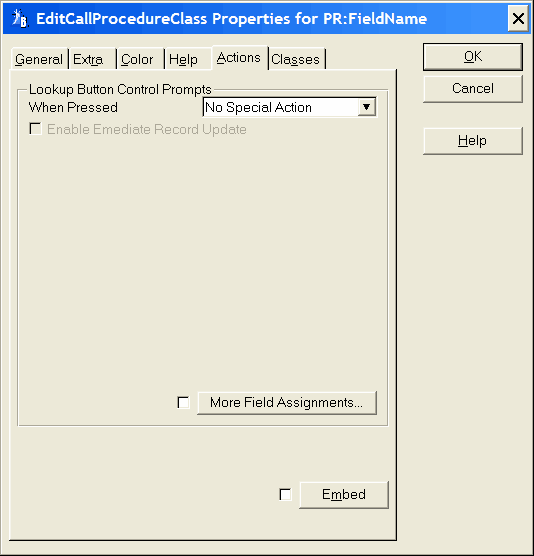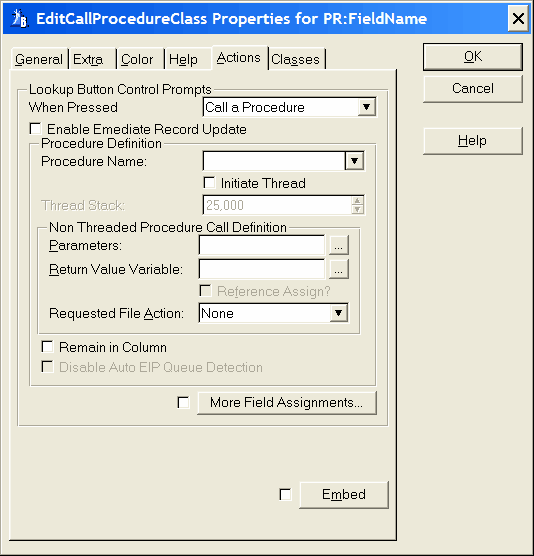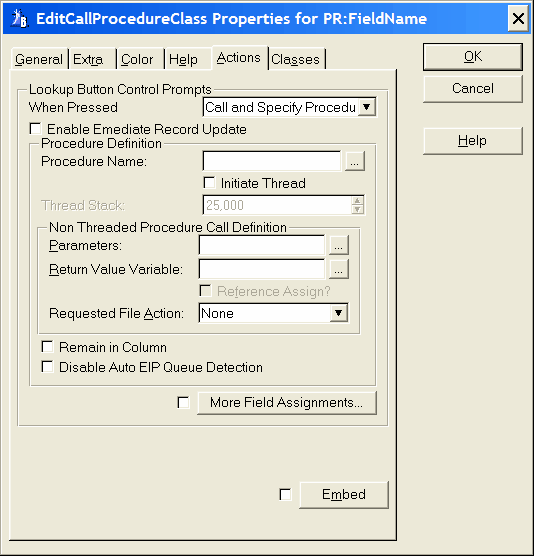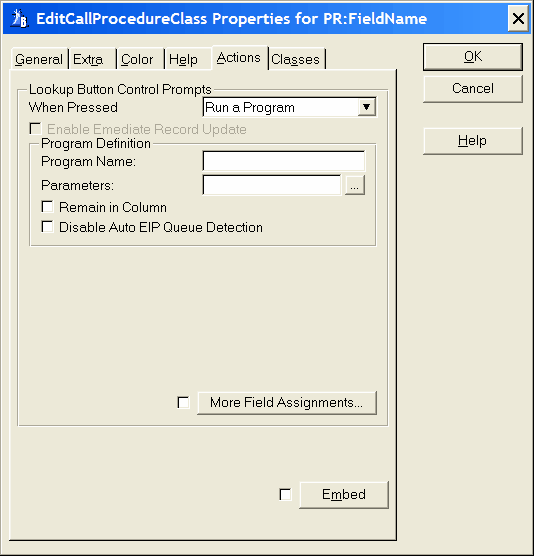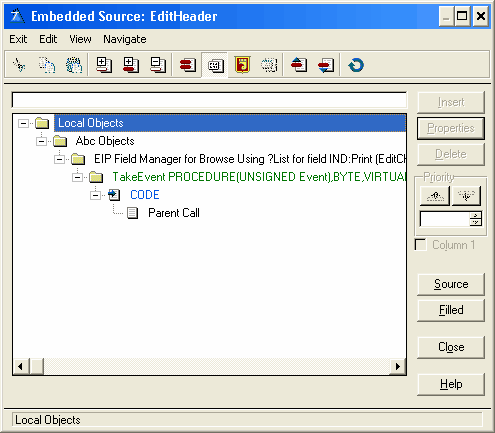Lookup Button Control Prompts
When Pressed
From the drop down list select:
No special Action
Call a Procedure
Call and Specify Procedure
Run a Program
Enable Emediate Record Update
Call a Procedure
Procedure Definition
Procedure Name
You must specify the Procedure Name to call
Initiate Thread
Mark the check box if the called procedure will Initiate a Thread.
Thread Stack
If the procedure initiates a thread, specify the Thread Stack size.
Non Threaded Procedure call definition
Parameters
In the Parameters field, optionally type a list of variables or data structures passed to the procedure. You are limited to the number of passed parameters supported by the Clarion START statement.
Return Value Variable
A prototyped value to return back to the expression in which the PROCEDURE was used.
Reference Assign
Enable the check box to use a reference assignment statement. A reference assignment statement assigns a reference to the source variable to the destination reference variable.
Requested File Action
From the drop down list, optionally select
None
Insert
Change
Delete
Select
The default selection is None. The Global Request variable gets the selected value. The called procedure can then check the value of the Global Request variable and perform the requested file action.
Remain in Column
By default, when the user selects a date from the calendar the date is populated into the column and the focus field is advanced to the next column. If Remain in Column is enabled the focus will remain in the date column after the date has been fetched from Calendar.
Disable Auto EIP Queue Detection
Check this box to deactivate the Auto EIP Queue Detection. The Auto EIP Queue Detection is a function to substitute the list box fields with the name of the queue fields.
When a Condition is set this check box is enabled. Under normal circumstances this check box should never be enabled. When enabled the programmer has to write the EIP Queue Field reference for every column field used. The name of the Edit in place Queue can be found on the Browse properties by selecting the Classes tab. The Edit in place Queue is called Object Name and is found in the Class definition group
Call and Specify Procedure
Procedure Definition
Procedure Name
From the lookup button select a column containing the procedure to call.
Initiate Thread
Mark the check box if the called procedure will Initiate a Thread.
Thread Stack
If the procedure initiates a thread, specify the Thread Stack size.
Non Threaded Procedure call definition
Parameters
In the Parameters field, optionally type a list of variables or data structures passed to the procedure. You are limited to the number of passed parameters supported by the Clarion START statement.
Return Value Variable
A prototyped value to return back to the expression in which the PROCEDURE was used.
Reference Assign
Enable the check box to use a reference assignment statement. A reference assignment statement assigns a reference to the source variable to the destination reference variable.
Requested File Action
From the drop down list, optionally select
None
Insert
Change
Delete
Select
The default selection is None. The Global Request variable gets the selected value. The called procedure can then check the value of the Global Request variable and perform the requested file action.
Remain in Column
By default, when the user selects a date from the calendar the date is populated into the column and the focus field is advanced to the next column. If Remain in Column is enabled the focus will remain in the date column after the date has been fetched from Calendar.
Disable Auto EIP Queue Detection
Check this box to deactivate the Auto EIP Queue Detection. The Auto EIP Queue Detection is a function to substitute the list box fields with the name of the queue fields.
When a Condition is set this check box is enabled. Under normal circumstances this check box should never be enabled. When enabled the programmer has to write the EIP Queue Field reference for every column field used. The name of the Edit in place Queue can be found on the Browse properties by selecting the Classes tab. The Edit in place Queue is called Object Name and is found in the Class definition group
Run a Program
Program Definition
Program Name
Type in the program name. The program must reside in a .DLL or .LIB defined in your application's project (.PRJ) file.
Parameters
In the Parameters field, optionally type a list of variables or data structures passed to the procedure. You are limited to the number of passed parameters supported by the START statement.
Remain in column
By default, when the user selects a date from the calendar the date is populated into the column and the focus field is advanced to the next column. If Remain in Column is enabled the focus will remain in the date column after the date has been fetched from Calendar.
Disable Auto EIP Queue Detection
Check this box to deactivate the Auto EIP Queue Detection. The Auto EIP Queue Detection is a function to substitute the list box fields with the name of the queue fields.
When a Condition is set this check box is enabled. Under normal circumstances this check box should never be enabled. When enabled the programmer has to write the EIP Queue Field reference for every column field used. The name of the Edit in place Queue can be found on the Browse properties by selecting the Classes tab. The Edit in place Queue is called Object Name and is found in the Class definition group
More Field Assignments
Press this button to specify additional value assignments from the selected item's record. You may specify multiple assignments. Press the Insert button to add a new assignment. For details see More Field Assignments
 If you want to write your own code for any type of column validation it is recomended that you use the More Field Assignments. Here the template will convert the code to use the edit in place queues automatically.
If you want to write your own code for any type of column validation it is recomended that you use the More Field Assignments. Here the template will convert the code to use the edit in place queues automatically.
Embeds
Accesses the Embedded Source dialog for points surrounding the event handling for this EIP Queue Field only.