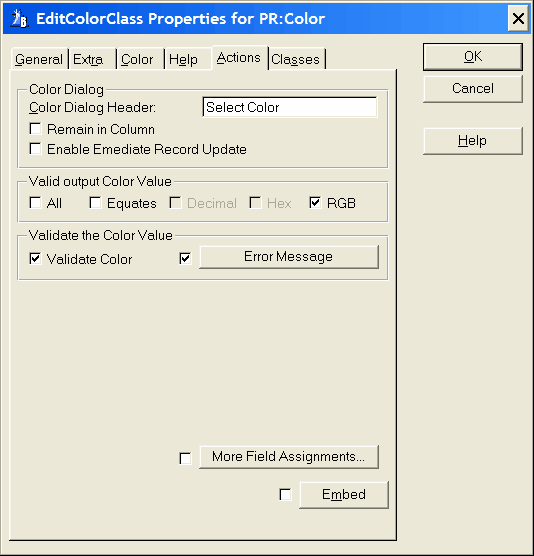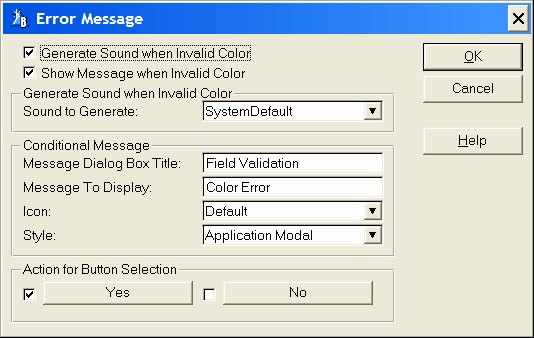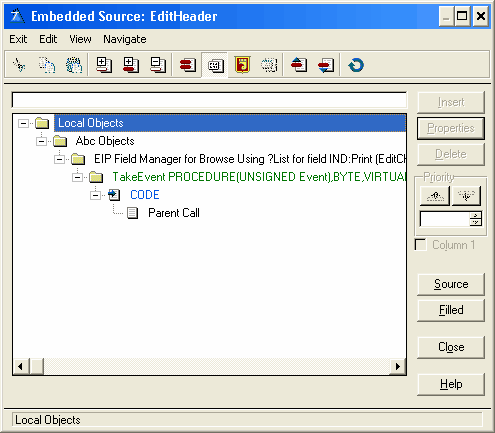Color dialog
Color Dialog Header
Type the text for the caption of the Windows color dialog.
Remain in Column
By default, when the user selects a date from the calendar the date is populated into the column and the focus field is advanced to the next column. If Remain in Column is enabled the focus will remain in the date column after the date has been fetched from Calendar.
Enable Emediate Record Update
When checked the column when in EIP mode will be updated emmediately. Note when used it is recomended that the number of columns is minimized to reduce flicker when it is updated.
 This is especially usefull when the column is transparent.
This is especially usefull when the column is transparent.
Validate the Color Value
Here you can select the type of colors values that can be used. You can select from Equates, Decimal, Hex and RGB
All
Select this check box if all types of color values (Equates, Decimal, Hex and RGB) are valid.
Equates
Apart from supporting all the diffrent color values Equates can be combined in pairs eg. Equates and Decimal or Equates and Hex or Equates and RGB. Equates can not be supported by itself due to the limited number of equates compared with the number of possible number of colors.
An example of an equate for the color red is: COLOR:Red
Decimal
A decimal representation can be selected by itself or combined in pair with Equates unless all the types of color representation is suported.
An example of a decimal for the color red is: 255
Hex
The Hex representation of a color can selected by itself or combined in pair with Equates unless all the types of color representation is suported.
An example of a Hex color for red: 000000FFH
RGB
The RGB representation of a color can selected by itself or combined in pair with Equates unless all the types of color representation is suported.
An example of a RGB color for red: R:0,G:0,B:255
Validate the Color Value
Validate Color
Check this box to validate that the color entered by the user is a valid color.
Error Message
In case of a mistyped color by the user an error message can be shown to the user. Select the button Error Message to customize the error message.
Generate Sound when Invalid Color
Check this box to generate a sound when a color entry is invalid. This enables the Generate Sound when Invalid Color to select an error sound (see below)
Show Message when Invalid Color
Check this box to display a text message when a color entry is invalid. This enables Conditional Message for setting up the error message.
Generate Sound when Invalid color
Sound to Generate
From the drop list select the default sound to generate.
Conditional Message
Message dialog Box Title
Write the name for the message window title.
Message To Display
Enter the text to display on the message window. A vertical bar (|) in the text indicates a line break for multi-line messages. Including '<9>' in the text inserts a tab for text alignment.
Icon
Select one of the possible icons from the drop down list.
Style
From the drop down 3 possible selections are avalible:
Application Modal: An application-modal window is a non-MDI window opened as the top window of an MDI execution thread. An application-modal window restricts the user from moving to another execution thread in the same application, but does not restrict them from changing to another Windows program.
System Modal: The Microsoft Win32 API does not support system modal windows. This selection is only avalible for backwords compatibility and is set as Application Modal.
Message Text: When message text is selected the text in the message box is displayed as a read only multi-line edit control with the possibility to select all or any part of the text and copy it to the clipboard. In this mode the message box is also application modal.
Action for Button Selection
Action for Button Selection
More Field Assignments
Press this button to specify additional value assignments from the selected item's record. You may specify multiple assignments. Press the Insert button to add a new assignment. For details see More Field Assignments
 If you want to write your own code for any type of column validation it is recomended that you use the More Field Assignments. Here the template will convert the code to use the edit in place queues automatically.
If you want to write your own code for any type of column validation it is recomended that you use the More Field Assignments. Here the template will convert the code to use the edit in place queues automatically.
Embeds
Accesses the Embedded Source dialog for points surrounding the event handling for this EIP Queue Field only.