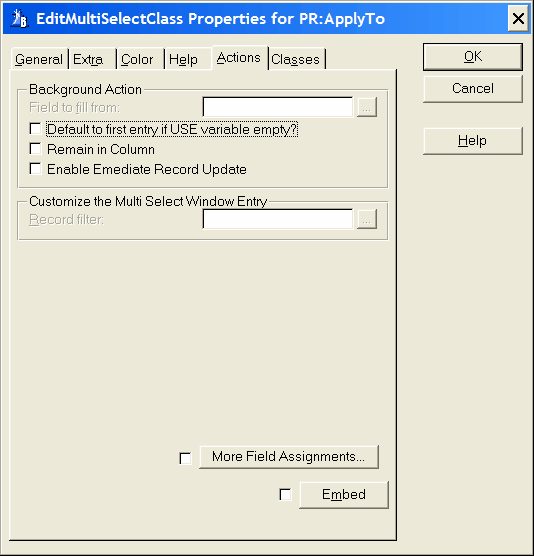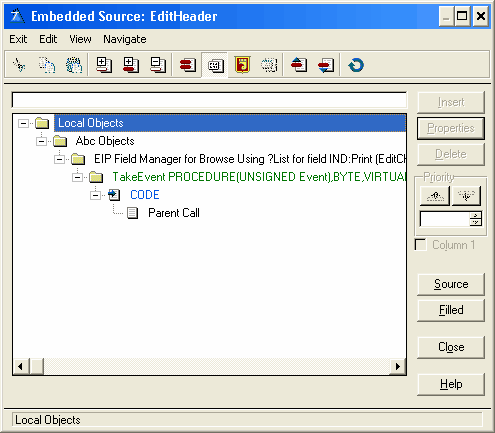Background Action
Field to fill from
Default to first entry if USE variable empty
Check this box to provide an initial default selection, the drop-down list is never initially empty (unless the first file record is a blank one). If the 'From' entry field on the General tab has been filled this entry will be disabled.
Remain in Column
By default, when the user selects a date from the calendar the date is populated into the column and the focus field is advanced to the next column. If Remain in Column is enabled the focus will remain in the date column after the date has been fetched from Calendar.
Enable Emediate Record Update
When checked the column when in EIP mode will be updated emmediately. Note when used it is recomended that the number of columns is minimized to reduce flicker when it is updated.
 This is especially usefull when the column is transparent.
This is especially usefull when the column is transparent.
Customize the Multi Select Window Entry
Record Filter
Type a valid Clarion expression to limit the contents of the EIP Queue list to only those records causing the expression to evaluate to true (nonzero or non-blank). The procedure loops through all displayable records to select only those that meet the filter. If the 'From' entry field on the General tab has been filled this entry will be disabled.
You must BIND any file field, variable, or EQUATE that is used in a filter expression.
More Field Assignments
Press this button to specify additional value assignments from the selected item's record. You may specify multiple assignments. Press the Insert button to add a new assignment. For details see More Field Assignments
 If you want to write your own code for any type of column validation it is recomended that you use the More Field Assignments. Here the template will convert the code to use the edit in place queues automatically.
If you want to write your own code for any type of column validation it is recomended that you use the More Field Assignments. Here the template will convert the code to use the edit in place queues automatically.
Embeds
Accesses the Embedded Source dialog for points surrounding the event handling for this EIP Queue Field only.