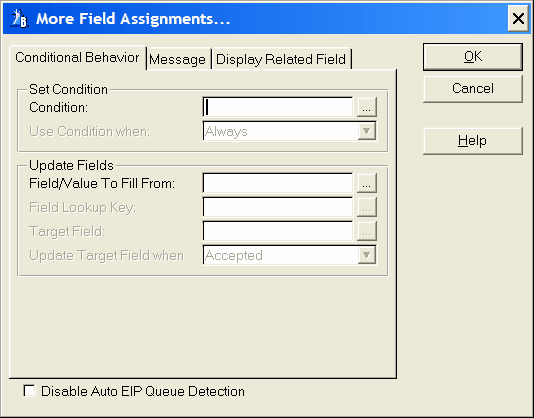Condition
Any valid Clarion expression. When the expression evaluates to true (nonzero or non-blank) at run-time and when the EIP Queue is initiated the additional value assignment will be set. If no expression is set the Set column Value will always be assigned.
Use Condition when
Always: The condition for the column is always evaluated.
Inserting: The condition for the column is only evaluated when the user is in Insert mode. disabled when inserting.
Changeing: The condition for the column is only evaluated when the user is in Change mode.
Field/Value To Fill From
Type the label of a component field of the lookup key, or press the ellipsis (...) button to select a field from the Select component from key dialog. This is the field within the key that contains the same value as the lookup key. Ideally, this field is the only component of a unique key. Alternative you could also type in a value to be assigned or an assignment expression.
Field Lookup Key
Target Field
Enter the name of the target field, or press the ellipsis (...) button to select a field from the Select component from the field dialog. The target field is disabled until a value has been entered in the Field/Value To fill From entry.
Update Target Field when
Accepted: The Target Field is updated when the entry in the column is accepted.
All Events: The Target Field is updated on every event in the column.
Disable Auto EIP Queue Detection
Check this box to deactivate the Auto EIP Queue Detection. The Auto EIP Queue Detection is a function to substitute the list box fields with the name of the queue fields. The auto detection can only handle one instance of each list box field. If there is more than one instance you can disable the auto detection and enter the queue fields yourself.