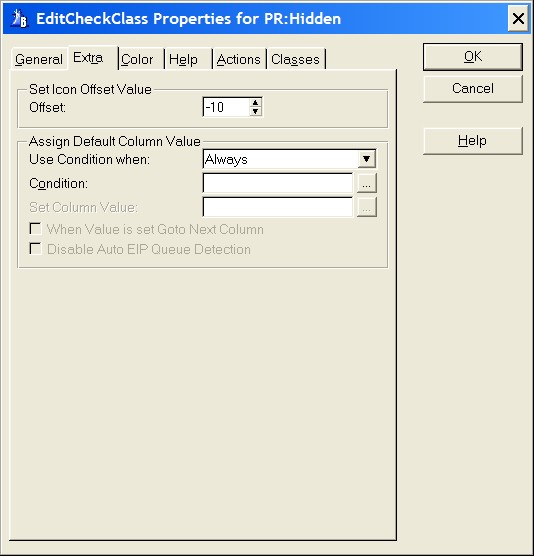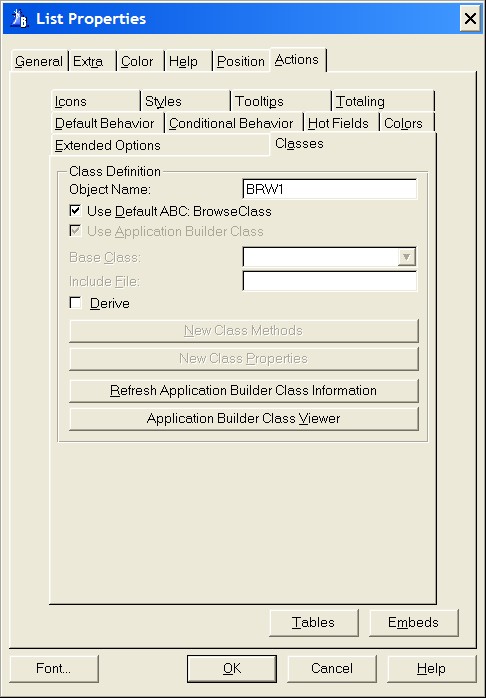Set Icon Offset value
Offset
When using a Check box then the EIP Queue Field also creates a Check box. To make the two check boxes look as one they have to be positioned exactly over each other. The position can change depending on the font and the font size used in the list box. To compensate for the difference the offset value for the icon can be set so the position of the EIP Queue Field Check box has the same position as the check box in the browse list.
 To make the EIP Queue Field Check box resemble the actual check box in the list, mark the Transparent check box. In the List box formatter for the column containing the check box set the picture to @p p. This will make the check box work as if it is part of the actual list box. A disadvantage of using the check box in the EIP Queue Field is that the check box is only visible when the column is active. As soon as the user tabs away from the column the check box in the list box will be visible. The EIP Queue Field will first update the list when user finishes editing. If there are several fields the user will get the impression that there is an inconsistence in what the user has selected and what the user sees. Alternatively you could disable the columns containing the check boxes and only let the user change the values directly in the list box.
To make the EIP Queue Field Check box resemble the actual check box in the list, mark the Transparent check box. In the List box formatter for the column containing the check box set the picture to @p p. This will make the check box work as if it is part of the actual list box. A disadvantage of using the check box in the EIP Queue Field is that the check box is only visible when the column is active. As soon as the user tabs away from the column the check box in the list box will be visible. The EIP Queue Field will first update the list when user finishes editing. If there are several fields the user will get the impression that there is an inconsistence in what the user has selected and what the user sees. Alternatively you could disable the columns containing the check boxes and only let the user change the values directly in the list box.
Assign Default Column Value
Condition
Any valid Clarion expression. When the expression evaluates to true (nonzero or non-blank) at run-time and when the EIP Queue is initiated the default column value will be set. If no expression is set the Set column Value will never be assigned.
Set column Value
To specify a default value for the column field. Can be a variable.
When Value is set Goto Next Column
When a record is inserted and an initial default value is set goto next column.
 Assign Default Column Value can be used for drag and drop.
Assign Default Column Value can be used for drag and drop.
Disable Auto EIP Queue Detection
When a Condition is set this check box is enabled. Under normal circumstances this check box should never be enabled. When enabled the programmer has to write the EIP Queue Field reference for every column field used. The name of the Edit in place Queue can be found on the Browse properties by selecting the Classes tab. The Edit in place Queue is called Object Name and is found in the Class definition group:
In this example the Edit in place Queue is called BRW1. If the Disable Auto EIP Queue Detection is enabled every column in the list box which is used as part of the Condition has to be preceded by BRW1.Q.Column Name (substitute Column Name with the name of the column). If the Disable Auto EIP Queue Detection is disabled the EIP Template will do this for you automatically.