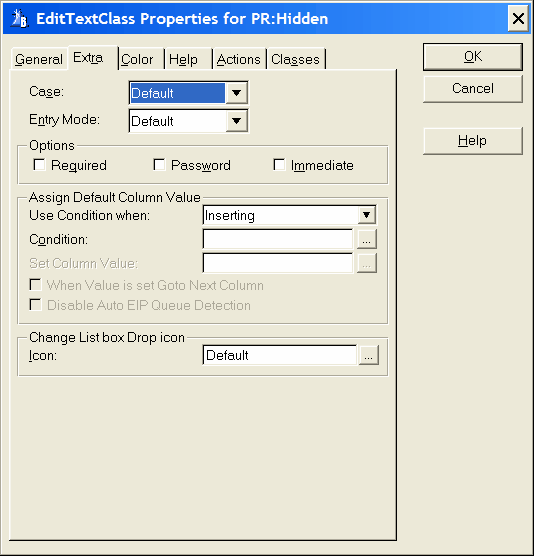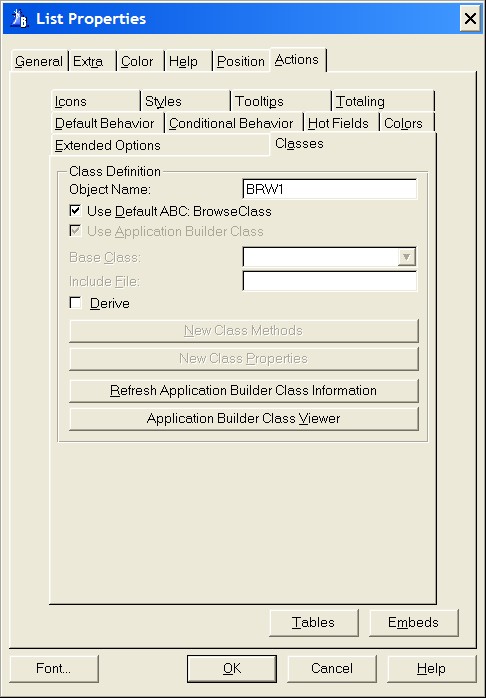Case
Specify case attributes for the entry field portion of the drop list box. The entry box can automatically convert characters from one case to another. Uppercase automatically converts to all caps. Capitalize converts to proper case. Default (no attribute) accepts input in the case the user types it.
Entry Mode
Choose either Insert, Overwrite or Default. The Entry Mode applies only for windows with the MASK attribute set. Default accepts input according to the current system settings.
Options
Required
The REQ attribute specifies that the control may not be left blank or zero.
Password
The PASSWORD attribute specifies non-display of data entered in this EIP Queue control. When the user types in data, asterisks are displayed for each character entered.
Immediate
To generate a message event each time the end user moves or resizes the selection bar, check the Immediate box. This adds the IMM attribute to the list box. You are responsible for the code that executes upon notification of the event.
Assign Default Column Value
Use Condition when
The column can be disabled:
Always: The column is always disabled unless a Condition is set, see Condition below.
Inserting: The column is only disabled when inserting. It is also possible to set a Condition, see Condition below. The condition is only validated on insert.
Changeing: The column is only disabled when changeing a record. A condition can be set, see Condition below. The condition is only validated when a record is changed.
Condition
Any valid Clarion expression. When the expression evaluates to true (nonzero or non-blank) at run-time and when the EIP Queue is initiated the default column value will be set. If no expression is set the Set column Value will never be assigned.
Set column Value
To specify a default value for the column field. Can be a variable.
When Value is set Goto Next Column
When a record is inserted and an initial default value is set goto next column.
 Assign Default Column Value can be used for drag and drop.
Assign Default Column Value can be used for drag and drop.
Disable Auto EIP Queue Detection
When a Condition is set this check box is enabled. Under normal circumstances this check box should never be enabled. When enabled the programmer has to write the EIP Queue Field reference for every column field used. The name of the Edit in place Queue can be found on the Browse properties by selecting the Classes tab. The Edit in place Queue is called Object Name and is found in the Class definition group:
In this example the Edit in place Queue is called BRW1. If the Disable Auto EIP Queue Detection is enabled every column in the list box which is used as part of the Condition has to be preceded by BRW1.Q.Column Name (substitute Column Name with the name of the column). If the Disable Auto EIP Queue Detection is disabled the EIP Template will do this for you automatically.
Change List box drop icon
Icon
To select a standard icon, choose one of the named items in the drop-down list.