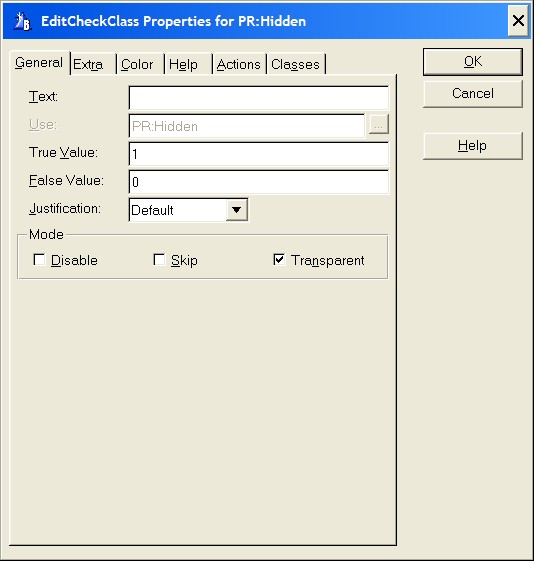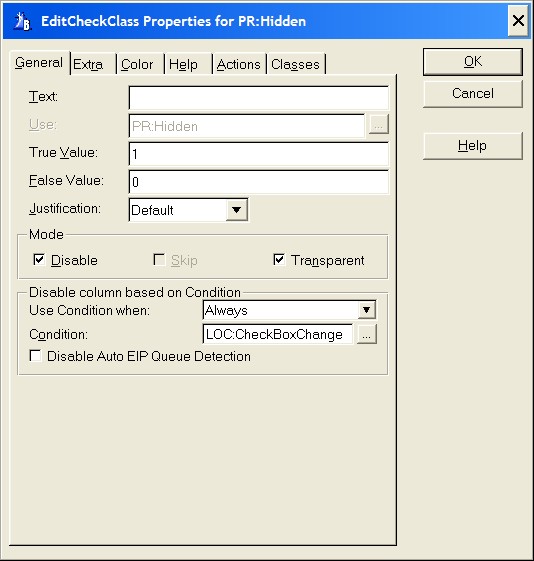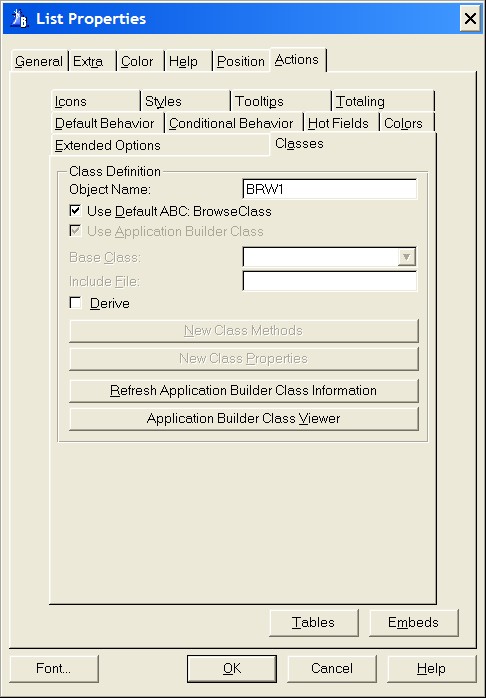Text
Specify a string constant to display by typing it in the Text box.
Use
This defines the USE attribute for the EIP Queue Field. The USE Entry cannot be changed because it is defined according to the column settings in the list box. As such it is disabled and shows the predefined field selected for that particularly column in the list box.
The check box places a value of 1 in the numeric variable if the end user turns on the check box, zero if off.
True Value
Type the value to assign when the box is checked.
False Value
Type the value to assign when the box is cleared.
The True and False values are also used to set the state of the check box (checked or cleared) when it is first displayed. True Value and False Value let you use character values such as "T" and "F" or "Yes" and "No" where appropriate. For example, if your field contains "True" and "False" or "Y" and "N," rather than 1 and 0, then True Value and False Value can modify the check box's default behavior to be consistent with the data. If you leave both fields blank, you get the default values and behavior, that is, 1 for checked and 0 or blank for cleared.
True Value and False Value are case sensitive, so "True" is not the same as "TRUE" and "T" is not the same as "t."
Justification
Left Justification arranges the check box (or icon) to the left of the parameter text. Right Justification arranges the check box (or icon) to the right of the parameter text. Default arranges the check box according to any applicable settings in the data dictionary.
Mode
Disable
Disables the EIP Queue Field when your program initially displays it. The EIP Template places the DISABLE attribute on the EIP Queue Field. The EIP Template does not by default gray out the disabled field but the same effect can be accomplished by selecting the appropriate color for the text. See Color for details on setting EIP Queue Field color. If the disable check box is selected a 'Disable Column based on a Condition' group appears underneath the Mode group.
Skip
Instructs the EIP Template to omit the EIP Queue Field from the Tab Order. When the user TABS from field to field in the dialog box, Windows will not give the EIP Queue Field focus. This is useful for seldom-used data fields.
Transparent
Specify whether you wish the EIP Queue Field background to be Transparent. This instructs Windows to suppress the rectangular region around the text (the background). Normally, Windows will paint this the same uniform color as the window below the EIP Queue Field. This adds the TRN attribute.
Disable Column based on a Condition
This group is hidden until the check box Disable is enabled (see disable in the Mode group above)
Use Condition when
The column can be disabled:
Always: The column is always disabled unless a Condition is set, see Condition below.
Inserting: The column is only disabled when inserting. It is also possible to set a Condition, see Condition below. The condition is only validated on insert.
Changeing: The column is only disabled when changeing a record. A condition can be set, see Condition below. The condition is only validated when a record is changed.
Condition
Any valid Clarion expression. When the expression evaluates to true (nonzero or non-blank) at run-time the EIP Queue Field column is disabled. If no expression is set the column will be disabled.
Disable Auto EIP Queue Detection
Check this box to deactivate the Auto EIP Queue Detection. The Auto EIP Queue Detection is a function to substitute the list box fields with the name of the queue fields.
When a Condition is set this check box is enabled. Under normal circumstances this check box should never be enabled. When enabled the programmer has to write the EIP Queue Field reference for every column field used. The name of the Edit in place Queue can be found on the Browse properties by selecting the Classes tab. The Edit in place Queue is called Object Name and is found in the Class definition group:
In this example the Edit in place Queue is called BRW1. If the Disable Auto EIP Queue Detection is enabled every column in the list box which is used as part of the Condition has to be preceded by BRW1.Q.Column Name (substitute Column Name with the name of the column). If the Disable Auto EIP Queue Detection is disabled the EIP Template will do this for you automatically.