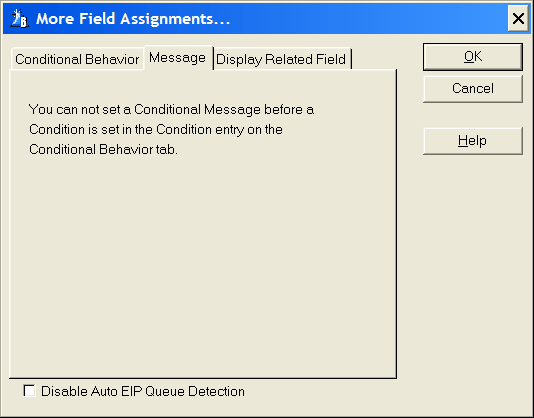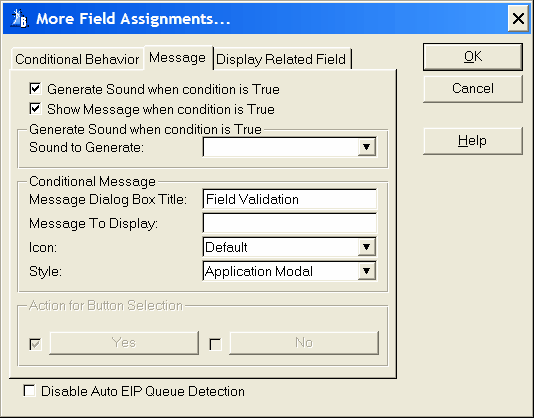Based on a condition a message can be displayed for the user when in edit in place mode. On the Conditional behavior tab the condition for the message is defined (See condition for more information) If no condition is set the following message wil be shown:
When a condition has been defined the Message window properties can be set:
Generate Sound when condition is True
A check box to enable a sound generation when the setup condition is evalutated to true. When enabled the 'Generate Sound when condition is Ture' is enabled and you can select a sound from the drop list (see Sound to Generate below)
If you want to keep the 'Sound to Generate' setting but want to disable it just uncheck the check box.
Show Message when condition is True
A check box to enable a conditional message box to inform the user of an event. When enabled the 'Conditional Message' group is enabled (see Conditional Message below).
If you want to keep the 'Conditional Message' group settings but want to disable it temporarily uncheck the check box.
Generate sound when condition is True
Sound to Generate
A drop list containing the possible standard sounds you can select. When the condition is evaluated to true the sound is played for the user.
Conditional Message
Here you can set the properties for conditional message box.
Message Dialog Box Title
Write the name for the message window title.
Message To Display
Enter the text to display on the message window. When a text is entered the 'Action for Button Selection' is enabled. A vertical bar (|) in the text indicates a line break for multi-line messages. Including '<9>' in the text inserts a tab for text alignment.
Icon
Select one of the possible icons from the drop down list.
Style
From the drop down 3 possible selections are avalible:
Application Modal: An application-modal window is a non-MDI window opened as the top window of an MDI execution thread. An application-modal window restricts the user from moving to another execution thread in the same application, but does not restrict them from changing to another Windows program.
System Modal: The Microsoft Win32 API does not support system modal windows. This selection is only avalible for backwords compatibility and is set as Application Modal.
Message Text: When message text is selected the text in the message box is displayed as a read only multi-line edit control with the possibility to select all or any part of the text and copy it to the clipboard. In this mode the message box is also application modal.
Action for Button Selection
Action for Button Selection
Disable Auto EIP Queue Detection
Check this box to deactivate the Auto EIP Queue Detection. The Auto EIP Queue Detection is a function to substitute the list box fields with the name of the queue fields. The auto detection can only handle one instance of each list box field. If there is more than one instance you can disable the auto detection and enter the queue fields yourself.