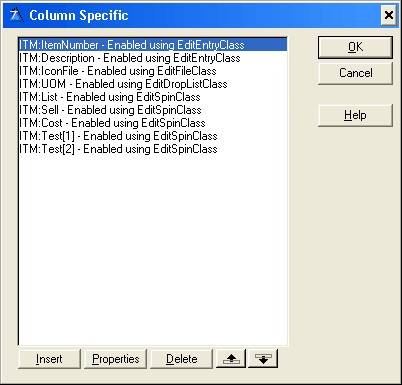|
The Browse Update buttons
|



|
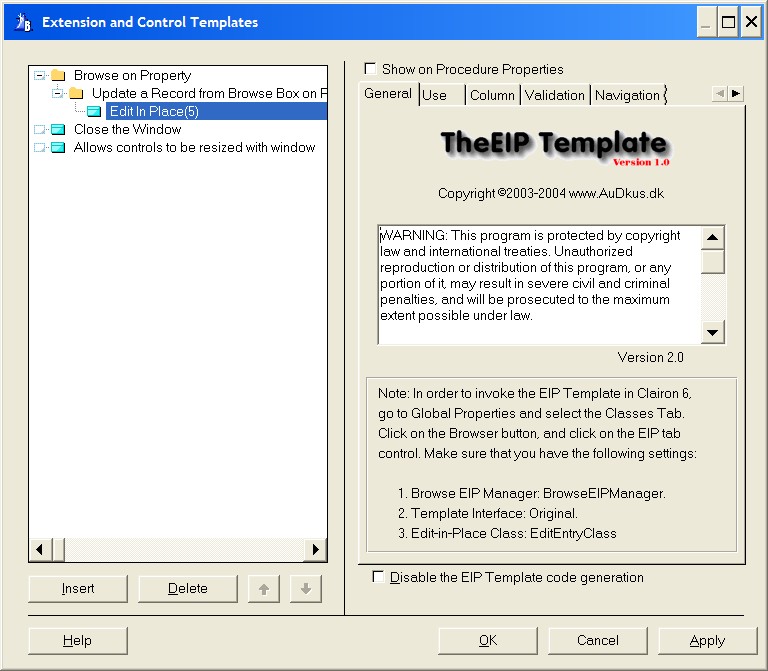
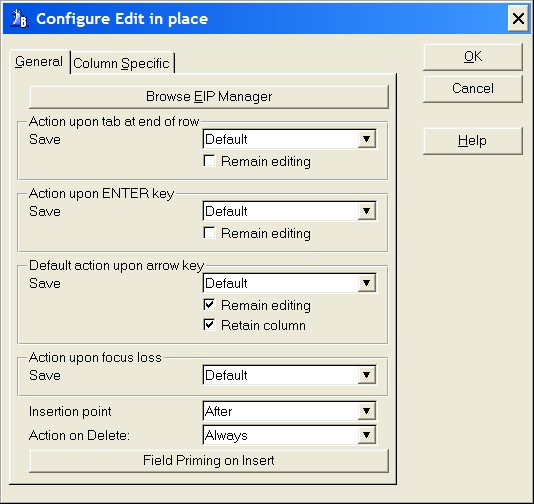
| EditCheckClass
|
| EditColorClass
|
| EditDropComboClass
|
| EditDropListClass
|
| EditEntryClass
|
| EditFileClass
|
| EditFontClass
|
| EditMultiSelectClass
|
| EditSpinClass
|
| EditTextClass
|
|
|