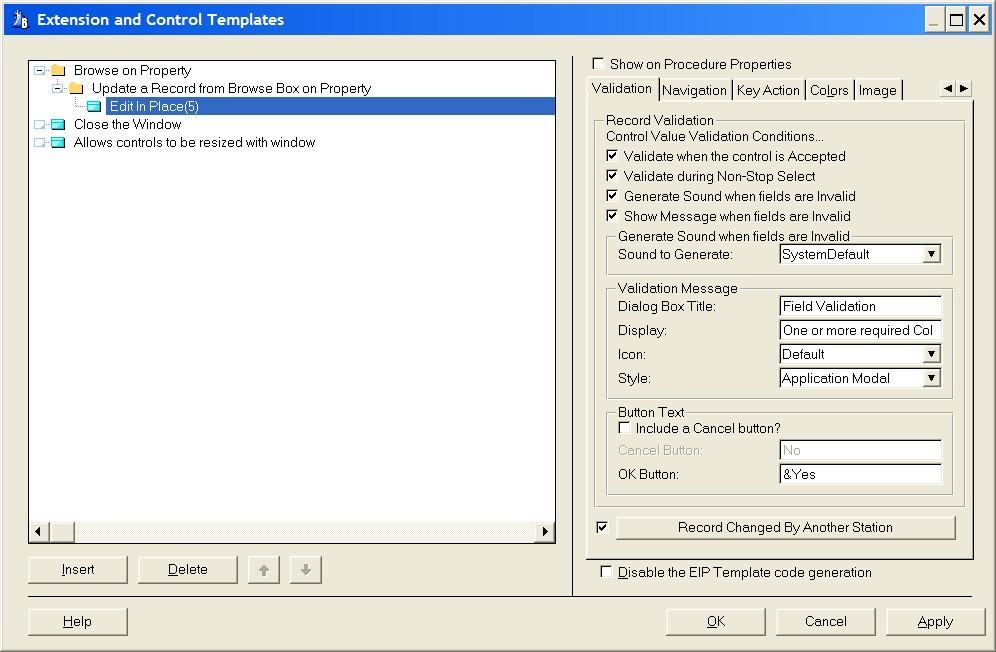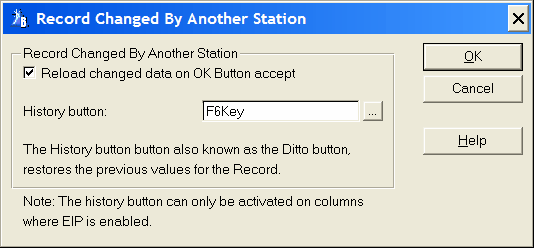Record Validation
Each column where EIP Queue property is set to Required is validated according to Control Value Validation Conditions.
Validate when the control is Accepted
Specifies that validity checking occurs when the control generates an EVENT:Accepted, which occurs when the end user completes or moves the focus from the column field.
Validate during Non-Stop Select
Specifies that validity checking occurs when any control value changes if the window is in AcceptAll (Non-Stop) mode and has focus.
Generate Sound when Invalid Color
Check this box to generate a sound when a color entry is invalid. This enables the 'Generate Sound when fields are invalid' to select an error sound (see below)
Show Message when fields are Invalid
Check this box to display a text message when an entry is invalid. This enables the 'Validation Message' for customizing the message posted to the user.
Message Dialog Box Title
Specify the title of the Message Dialog Box
Message To display
Specify the text for the message to display when an entry is invalid.
Disable the EIP Template code generation
When checked the EIP template code generation is disabled. In this case when compiling no EIP code will be generated.
 The Disable the EIP Template code generation can be used for debugging. This is equilivant to deleting without actually deleting the template. The advantage is that you can keep all the template code setting.
The Disable the EIP Template code generation can be used for debugging. This is equilivant to deleting without actually deleting the template. The advantage is that you can keep all the template code setting.
Generate sound when fields are invalid
Sound to Generate
A drop list containing the possible standard sounds you can select.
Validation Message
Here you can set the properties for conditional message box.
Dialog Box Title
Write the name for the message window title.
Display
Enter the text to display on the message window. When a text is entered the 'Action for Button Selection' is enabled. A vertical bar (|) in the text indicates a line break for multi-line messages. Including '<9>' in the text inserts a tab for text alignment.
Icon
Select one of the possible icons from the drop down list.
Style
From the drop down 3 possible selections are avalible:
Application Modal: An application-modal window is a non-MDI window opened as the top window of an MDI execution thread. An application-modal window restricts the user from moving to another execution thread in the same application, but does not restrict them from changing to another Windows program.
System Modal: The Microsoft Win32 API does not support system modal windows. This selection is only avalible for backwords compatibility and is set as Application Modal.
Message Text: When message text is selected the text in the message box is displayed as a read only multi-line edit control with the possibility to select all or any part of the text and copy it to the clipboard. In this mode the message box is also application modal.
Button Text
Include a Cancel Button?
Mark the check box to add an extra button to the validation message window. When enabled the 'Cancel Button' text is enabled.
Cancel Button
A string constant containing the text to display on the button face for the Cancel button. This may contain an ampersand (&) to indicate the "hot" letter (accelerator key) for the button.
OK Button
A string constant containing the text to display on the button face for the OK button. This may contain an ampersand (&) to indicate the "hot" letter (accelerator key) for the button.
Record Changed by another Station
The EIP Place template is set up to support multi-user applications with an automatic optimistic concurrency check. If a record on disk that does not match the original version of the record about to be updated in a network situation the user is notified and can take an apropiate action.
Reload changed data on OK Button accept
When the user is notified by the Record Changed By Another Station warning message and acknowlidge by pressing the OK button the data changed by another user is reloaded.
 Disabling this checkbox will disable the automatic optimistic concurrency checking which is not recomended
Disabling this checkbox will disable the automatic optimistic concurrency checking which is not recomended
History button
Here you select the key for restoring the original changes the user had made prior to the reloading of the changed data. When the end user presses the specified key, the EIP Template retores the filds from the previously processed record.
 The history button can only be activated on columns where edit in place is enabled.
The history button can only be activated on columns where edit in place is enabled.